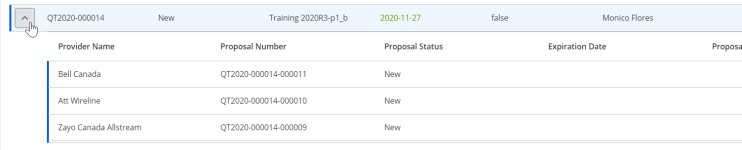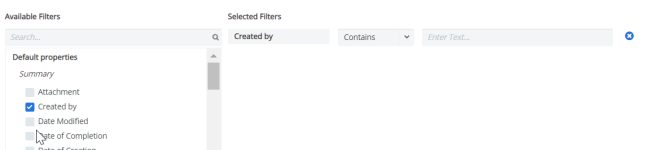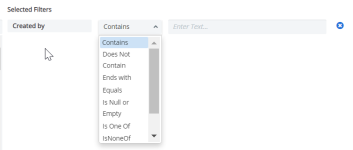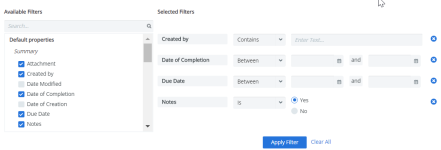Quotation Center
The Quotation Center is where you can create and send quotes to providers, track and compare provider's proposal information and then accept or reject proposals. You can manage the whole life cycle from the Quotation Center.
You can:
- Filter and search quotes.
- Create a quote.
- Clone a quote.
- Relate quotes.
- Add proposal information.
- Add a proposal to a quote.
- Duplicate a proposal.
- Edit a quote or proposal.
- Recommend, accept, reject a proposal.
- Cancel a quote or proposal.
- Attach files to a quote.
- Export a quote or proposal.
- Convert a quote into a workorder.
Statuses and Actions
Performing an Action in the Quotation Center leads to an outcome Status. These statuses reflect where a Quote is in its life cycle. There are statuses at both the Quote and Proposal levels. The Statuses will determine which Actions are available.
Some Actions and Statuses (e.g. Recommend) are only available if the Force Recommend parameter is enabled. This parameter adds a level of approval to the quote's life cycle. Other Actions and Statuses (e.g. Clarify) are only available if you have the Provider Portal enabled. See Quote status definitions for more information or contact support cimpl-support@uplandsoftware.com.

Example of the Quote and Proposal statuses.
The Quotation Grid
You can customize and change the view of the main Quotation grid. To view the full list of columns available for the grid and rearrange their order, see Modify grid columns .
The Quote entries have two tiers: the Quotation Overview tier and the Proposal tier. Only the first tier of the information for a quote is displayed by default. To see the second tier of information for a given quote, click on it to expand the tier. For more information on Quotation entries and records, go to Quotation Records.
Example of a tiered quote entry. Click to enlarge.
Filter and Search
-
Expand the Filters section.
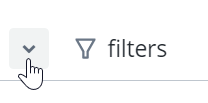
-
Select a filter. The filter appears under Selected Filters.
-
Select the filter operator.
- Enter filter values.
-
Repeat steps 2-4 for all selected filters.
-
Click Apply Filter. The Filter icon appears blue once the filters are applied.
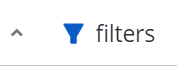
Deselect any filters:
- Click the X to the right of the filter and then click Apply Filter.
Remove all filters:
- Click Clear All and then Apply Filter.
Note: The filters that you've selected will remain applied, even if you log out of Cimpl. The filters are bookmarked and will only change if you click Clear All or after you set new filters and click Apply Filter.